Inserting Documents into the Current Document
You can insert a copy of a ProjectWise document inside the open Microsoft Office document.
- Check out and open a Word document.
- Place your cursor at the location in the document where you want to place a picture or embed a document.
- Either place a picture or
embed a document.
- To place a picture in the document, select ProjectWise > Insert > Picture, then in the Insert Picture dialog, select an image document and click Open. The picture contained in the image document appears in the Word document at the selected location.
- To embed a document, select ProjectWise > Insert > Object, then in the Insert Object dialog, select a document and click Open. A copy of the selected document is inserted in the Word document at the selected location.